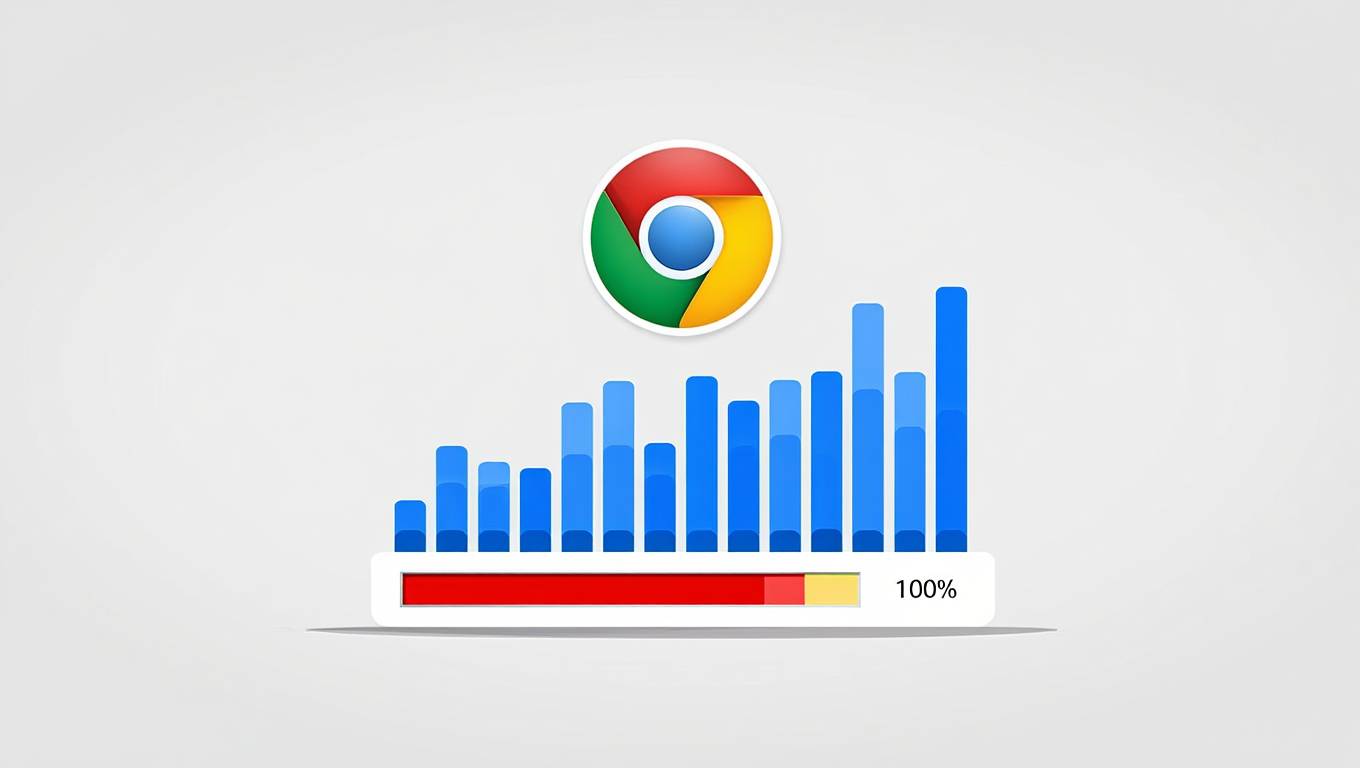Are you staring at your Task Manager in confusion, wondering why your CPU is running at 100% even though you’re not doing anything demanding? This frustrating problem affects millions of computer users and can make even simple tasks like browsing the web feel painfully slow. Your computer seems to be working overtime for no apparent reason, and you can’t figure out what’s causing it.
When your CPU hits 100% usage with seemingly nothing running, it usually means hidden processes, malware, or system issues are consuming your processor’s resources in the background. These invisible culprits can include everything from Windows updates and virus scans to cryptocurrency miners and corrupted system files that are quietly eating up your CPU power without your knowledge.
The good news is that this problem is almost always fixable without replacing your hardware. In most cases, identifying and stopping the problematic processes can bring your CPU usage back to normal 5-15% levels within minutes. This comprehensive guide will walk you through exactly how to find what’s causing your high CPU usage and fix it permanently.
Understanding Normal vs Abnormal CPU Usage
Normal CPU usage when your computer is “idle” should be between 2-10% most of the time. Your processor is never truly doing nothing – it’s always managing basic system operations like keeping Windows running, handling network connections, and managing memory. But these background tasks shouldn’t consume more than a small fraction of your CPU’s capability.
When you see sustained 100% CPU usage with no obvious programs running, something is definitely wrong. This isn’t normal behavior and indicates that some process is either malfunctioning, infected with malware, or stuck in an endless loop that’s consuming all available processing power.
Your CPU usage might spike briefly to 100% during normal operations like starting programs, opening large files, or running automatic updates. These temporary spikes are normal and usually last only a few seconds. The problem occurs when high usage becomes persistent and doesn’t go away on its own.
What Counts As “Nothing Running”?
Many people think “nothing is running” when they don’t see any program windows open on their desktop. However, your computer is actually running dozens of background processes and services even when it appears idle. The key is distinguishing between normal background activity and problematic processes.
Normal background processes include:
- Windows system services and drivers
- Security software scans files
- System maintenance tasks like disk cleanup
- Network and internet connectivity services
- Hardware management software
Problematic processes that cause 100% CPU usage include:
- Malware and viruses running hidden operations
- Corrupted Windows updates stuck in loops
- Faulty drivers repeatedly crashing and restarting
- Software with memory leaks consuming more resources over time
- Cryptocurrency mining malware hijacking your processor
How To Identify What’s Really Using Your CPU

Task Manager is the best way for diagnosing mysterious CPU usage problems. This built-in Windows tool shows you exactly which processes are consuming your CPU power, even if they’re hidden from normal view.
Here’s how to properly check what’s using your CPU:
- Press Ctrl + Shift + Esc to open Task Manager
- Click “More details” if you see a simplified view
- Go to the “Processes” tab at the top
- Click the “CPU” column header to sort by CPU usage
- Look for processes using high percentages (anything over 20% consistently)
- Check both “Apps” and “Background processes” sections
Pay special attention to processes you don’t recognize or ones that seem to be using way more CPU than they should. Common culprits include unfamiliar programs with random names, Windows services stuck in loops, and legitimate software behaving abnormally.
If Task Manager shows your CPU at 100% but no individual process seems responsible, you might be dealing with a more complex issue like malware that’s hiding its activity or system-level problems that don’t show up clearly in the standard view.
Using Resource Monitor For Deeper Analysis
When Task Manager doesn’t give you enough information, Resource Monitor provides more detailed insights into CPU usage. This advanced tool can reveal processes that Task Manager might miss or combine into larger categories.
To access Resource Monitor:
- Open Task Manager and go to the “Performance” tab
- Click “Open Resource Monitor” at the bottom
- Go to the “CPU” tab in Resource Monitor
- Look at the detailed list of processes and their CPU usage
- Check the “Average CPU” column for processes using high resources consistently
Resource Monitor also shows you:
- Which specific services are running under system processes
- Real-time CPU usage graphs for individual processes
- Associated handles and modules for each process
- Network and disk activity that might be related to high CPU usage
12 Common Causes of Mysterious 100% CPU Usage
1. Windows Update Problems
Windows Update is one of the most common causes of mysterious 100% CPU usage. Sometimes Windows gets stuck trying to download, install, or configure updates, creating an endless loop that consumes all your CPU power. This can happen even when you don’t see any update notifications.
Signs Windows Update is the culprit:
- High CPU usage from “Windows Update Service” or “TiWorker.exe”
- The problem started after recent Windows updates
- CPU usage is highest when connected to the internet
- The system becomes slow during specific times of day (when updates typically run)
How to fix Windows Update CPU problems:
- Open Settings and go to “Update & Security”
- Click “Pause updates” for 7 days to stop the current activity
- Restart your computer to clear any stuck processes
- Run Windows Update Troubleshooter from Settings > Troubleshoot
- Manually check for updates after troubleshooting is complete
If the problem persists, you might need to reset Windows Update components using Command Prompt commands or the Windows Update Reset Tool.
2. Malware and Virus Infections
Malware is a major cause of unexplained high CPU usage because many types of malicious software run hidden background operations. Cryptocurrency miners, botnet software, and certain viruses can consume 100% of your CPU while remaining nearly invisible to casual observation.
Types of malware that cause high CPU usage:
- Cryptocurrency miners that use your processor to mine Bitcoin or other currencies
- Botnet malware that turns your computer into part of a criminal network
- Adware that constantly loads and displays hidden advertisements
- Rootkits that hide other malware while consuming system resources
- Browser hijackers that redirect web traffic and run background scripts
How to check for and remove malware:
Step 1: Run Windows Defender full scan
- Open Windows Security (search for it in the Start menu)
- Go to “Virus & threat protection”
- Click “Quick scan,” then select “Scan option.s”
- Choose “Full scan” and click “Scan now.”
- Let it run completely (may take 1-2 hours)
Step 2: Use Malwarebytes for a second opinion
- Download Malwarebytes from their official website
- Install and run a full system scan
- Remove any threats it finds
- Restart your computer after cleaning
If you find malware, change all your passwords after cleaning your system, as the malware might have stolen your login credentials.
3. Faulty or Outdated Drivers
Device drivers that are corrupted, outdated, or incompatible can get stuck in error loops that consume massive amounts of CPU power. This often happens after Windows updates that change how drivers interact with the system, or when hardware starts failing.
Common driver problems that cause high CPU usage:
- Graphics drivers that crash and restart repeatedly
- Network drivers are stuck trying to connect to networks
- Audio drivers with feedback loops or compatibility issues
- USB drivers are malfunctioning with connected devices
- System drivers were corrupted during updates
How to identify and fix driver problems:
- Open Device Manager (right-click Start button)
- Look for devices with yellow warning triangles or red X marks
- Check recently updated drivers that might be causing problems
- Right-click problematic devices and select “Update driver.”
- Try “Roll back driver” if problems started after recent updates
For graphics drivers specifically:
- Download the latest drivers directly from NVIDIA, AMD, or Intel websites
- Use DDU (Display Driver Uninstaller) to completely remove old drivers first
- Install fresh drivers after cleaning the removal
4. Windows Search Indexing Issues
Windows Search constantly indexes files on your computer to make searching faster, but sometimes this process gets stuck or becomes overly aggressive. The Windows Search service can consume 100% CPU while trying to index corrupted files, network drives, or extremely large file collections.
Signs that Windows Search is the problem:
- High CPU usage from “SearchIndexer.exe” or “Microsoft Windows Search Indexer”
- CPU spikes when you plug in external drives or access certain folders
- The problem gets worse over time as more files accumulate
- Search functionality is slow or doesn’t work properly
How to fix Windows Search CPU problems:
Rebuild the search index:
- Go to Settings > “Search” > “Searching Windows”
- Click “Advanced Search Indexer Settings”
- Click “Advanced” button in the indexing options
- Click “Rebuild” and confirm the action
- Wait for reindexing to complete (can take several hours)
Exclude problematic locations:
- In Indexing Options, click “Modify”
- Uncheck locations that might be causing problems
- Exclude network drives and external storage that aren’t always connected
- Apply changes and monitor CPU usage
5. System File Corruption
Corrupted Windows system files can cause various system processes to malfunction and consume excessive CPU resources. This corruption can happen due to improper shutdowns, hardware problems, malware infections, or failed software installations.
System File Checker (SFC) can identify and repair many corruption issues:
- Open Command Prompt as Administrator (right-click Start button)
- Type “sfc /scannow” and press Enter
- Wait for the scan to complete (can take 30-60 minutes)
- Review the results and follow any repair recommendations
- Restart your computer after repairs are complete
If SFC doesn’t fix the problem, try DISM:
- In the same Command Prompt, type:
DISM /Online /Cleanup-Image /RestoreHealth - Wait for the process to complete (can take 30+ minutes)
- Run SFC scan again after DISM finishes
- Restart your computer
Signs of system file corruption:
- Random system crashes or blue screens
- Programs failing to start or running incorrectly
- Windows features not working properly
- Error messages about missing or corrupted files
6. Background Software Updates
Many programs update themselves automatically in the background, and sometimes these update processes get stuck or consume excessive CPU resources. Adobe products, Java, web browsers, and gaming software are common culprits for problematic background updates.
Software that commonly causes update-related CPU problems:
- Adobe Creative Suite updaters and background services
- Java Auto Updater checking for new versions
- Google Chrome is updating itself and extensions
- Steam, Epic Games, and other gaming platforms are updating games
- Office 365 and other subscription software are checking for updates
How to manage problematic software updates:
Check running services:
- Open Task Manager and look for update-related processes
- Look for processes with names like “updater,” “installer,” or company names
- End tasks that are consuming high CPU (be careful with system processes)
- Restart programs that were having update problems
Disable automatic updates temporarily:
- Adobe products: Disable auto-updates in Creative Cloud settings
- Java: Uncheck “Check for Updates Automatically” in Java Control Panel
- Browsers: Disable automatic updates in browser settings
- Gaming platforms: Pause automatic game updates during active use
7. Antivirus Software Conflicts
Sometimes your antivirus software gets stuck in scanning loops, conflicts with Windows Defender, or develops problems that cause constant high CPU usage. This is especially common when you have multiple security programs installed simultaneously.
Common antivirus-related CPU problems:
- Multiple antivirus programs running at the same time and conflicting
- Real-time scanning gets stuck on corrupted or large files
- Scheduled scans are running more frequently than intended
- False positive detections are causing repeated scanning of the same files
- Outdated virus definitions are causing compatibility problems
How to fix antivirus CPU problems:
Check for multiple antivirus programs:
- Go to Settings > “Apps” and look for multiple security programs
- Uninstall all but one antivirus program (keep Windows Defender if unsure)
- Restart your computer after uninstalling conflicting software
- Configure remaining antivirus with appropriate settings
Adjust scanning settings:
- Open your antivirus program settings
- Reduce real-time scanning sensitivity if available
- Schedule full scans for times when you’re not using the computer
- Exclude large files or folders that are safe but cause scanning problems
- Update virus definitions to the latest version
8. Browser-Related Issues
Web browsers can cause mysterious high CPU usage even when you think they’re closed. Browser processes sometimes continue running in the background, extensions can malfunction, or websites with problematic code can consume CPU resources even after you navigate away.
Browser problems that cause high CPU usage:
- Extensions or add-ons with memory leaks or malicious code
- Multiple browser processes running after closing browser windows
- Cached website data with problematic scripts that keep running
- Browser hijacking malware that runs hidden browser instances
- Video or audio content continuing to play in hidden tabs
How to fix browser CPU problems:
Close all browser processes:
- Open Task Manager and look for browser-related processes
- End all instances of Chrome, Firefox, Edge, or other browsers
- Check for browser helper processes and extensions running separately
- Clear browser cache and cookies to remove problematic stored data
- Restart the browser and test CPU usage
Check browser extensions:
- Open your browser’s extension management page
- Disable all extensions temporarily
- Monitor CPU usage to see if the problem disappears
- Re-enable extensions one by one to identify problematic ones
- Remove or replace extensions that cause high CPU usage
9. Windows Services Malfunctioning
Windows runs dozens of background services to handle various system functions, and sometimes these services malfunction or get stuck in loops. Services like Windows Audio, Themes, or Network Services can occasionally consume 100% CPU due to bugs or corruption.
Common problematic Windows services:
- Windows Audio Endpoint Builder is getting stuck processing audio
- Themes service repeatedly tries to load corrupted theme files
- Network Location Awareness sis tuck trying to identify network connections
- Windows Time service failing to sync time repeatedly
- Print Spooler with corrupted print jobs in the queue
How to identify and fix service problems:
- Open Services (type “services.msc” in Start menu)
- Look for services using high CPU in Task Manager first
- Right-click problematic services and select “Restart”
- If restart doesn’t help, try “Stop” then “Start” again
- Check service dependencies to ensure related services are running
For persistent service problems:
- Run System File Checker to repair corrupted service files
- Check Windows Event Viewer for service-related error messages
- Reset service configurations to default settings if needed
10. Hardware-Related CPU Issues
Sometimes high CPU usage is actually caused by hardware problems rather than software issues. Failing components can cause your processor to work overtime trying to compensate for hardware malfunctions or communication errors.
Hardware problems that cause high CPU usage:
- Overheating the CPU throttling performance and causes instability
- Failing RAM is causing constant error correction and memory management overhead
- Hard drive errors are forcing CPU to repeatedly retry failed disk operations
- Faulty network adapters are stuck in error loops trying to connect
- Power supply problems are causing system instability and CPU spikes
How to check for hardware problems:
Monitor temperatures:
- Download Core Temp or HWiNFO64 to monitor CPU temperature
- Check if the CPU temperature exceeds 80°C during idle periods
- Clean dust from fans and heatsinks if temperatures are high
- Ensure all fans are spinning properly
Test memory:
- Type “Windows Memory Diagnostic” in Start menu
- Select “Restart now and check for problems”
- Let the test run during restart (takes 20+ minutes)
- Check results after Windows starts up
Check hard drive health:
- Open Command Prompt as Administrator
- Type “chkdsk C: /f /r” and press Enter
- Schedule the check for next restart
- Restart computer and let the check complete
11. Startup Programs and Services
Programs that start automatically with Windows can sometimes malfunction and consume excessive CPU resources. Even programs that normally use minimal resources can develop problems that cause high CPU usage over time.
Common startup program problems:
- Gaming software like Steam or Discord with update loops
- Creative software like Adobe programs with licensing checks
- System monitoring tools getting stuck collecting data
- Cloud storage clients with sync errors consuming CPU
- Hardware management software with driver conflicts
How to manage startup programs:
- Open Task Manager and go to “Startup” tab
- Disable non-essential programs from starting automatically
- Pay attention to “Startup impact” ratings (High impact programs are more likely to cause problems)
- Restart your computer after making changes
- Re-enable programs one by one if you need them, monitoring CPU usage
Programs generally safe to disable from startup:
- Gaming platforms (Steam, Epic Games, Origin)
- Adobe updaters and background services
- Spotify, iTunes, and other media software
- Non-essential hardware manufacturers’ software
12. Registry Errors and Corruption
The Windows Registry contains critical system configuration information, and corruption in the registry can cause various system processes to malfunction and consume excessive CPU resources. Registry problems often develop over time due to software installations, deletions, and system changes.
Signs of registry-related CPU problems:
- System becoming slower over time without obvious cause
- Programs taking longer to start or crashing frequently
- Windows features not working properly
- High CPU usage from system processes like “Registry” or “Services”
How to fix registry problems:
Use built-in Windows tools:
- Run System File Checker (sfc /scannow) to fix system file registry entries
- Use System Restore to revert to a point before problems started
- Run Windows built-in troubleshooters for specific problems
Use registry cleaning software:
- Download CCleaner or similar reputable registry cleaner
- Create a registry backup before making any changes
- Run registry scan and fix found problems
- Restart computer after registry repairs
Warning: Be very careful with registry editing and always backup your registry before making changes. Incorrect registry modifications can make your computer unbootable.
How To Prevent Future CPU Usage Problems
Prevention is always better than cure when it comes to CPU usage problems. Regular maintenance and good computing habits can prevent most issues before they become serious problems.
Regular Maintenance Tasks
Perform these maintenance tasks monthly:
- Run full antivirus scans to catch malware early
- Clear temporary files and browser cache to prevent accumulation
- Update software and drivers to latest versions
- Check for Windows Updates and install them during downtime
- Monitor startup programs and remove unnecessary ones
Quarterly maintenance:
- Clean dust from computer fans and vents to prevent overheating
- Check hard drive health with built-in Windows tools
- Review installed programs and uninstall ones you don’t use
- Create system backup and restore points for emergency recovery
Good Computing Habits
Daily habits that prevent CPU problems:
- Restart your computer at least once a week to clear memory leaks
- Close programs completely when finished using them
- Avoid suspicious websites and downloads that might contain malware
- Keep your antivirus software updated and running
- Don’t install multiple antivirus programs simultaneously
Software installation best practices:
- Download software only from official sources to avoid malware
- Read installation prompts carefully to avoid unwanted additional software
- Regularly review and uninstall unused programs to reduce system bloat
- Keep track of what you install so you can identify problem software later
Conclusion: Getting Your CPU Usage Back to Normal
High CPU usage with no apparent cause is frustrating, but it’s almost always solvable with systematic troubleshooting. The key is being methodical in your approach and not giving up after the first few attempts. Most problems are caused by software issues that can be resolved without hardware replacement.
Start with the simplest solutions first – checking Task Manager, running antivirus scans, and restarting your computer can solve many CPU usage problems immediately. If basic troubleshooting doesn’t work, move on to more advanced techniques like checking for corrupted system files and problematic drivers.
Don’t ignore persistent high CPU usage problems hoping they’ll go away on their own. Sustained high CPU usage can indicate serious issues like malware infections or failing hardware that can get worse over time. Address the problem promptly to prevent data loss or system damage.
Regular maintenance and good computing habits prevent most CPU usage problems before they become serious issues. Monthly antivirus scans, keeping software updated, and monitoring system performance can catch problems early when they’re easier to fix.
Remember that your computer is designed to use its CPU when needed – the goal isn’t to minimize CPU usage to zero, but to ensure your processor is working on legitimate tasks rather than fighting malware, corruption, or system errors. A healthy computer should idle at 5-15% CPU usage and spike higher only when you’re actually doing demanding tasks.
If you’ve tried multiple troubleshooting approaches without success, don’t hesitate to seek professional help. Sometimes fresh eyes and specialized diagnostic tools can identify problems that aren’t obvious to casual troubleshooting. The cost of professional diagnosis is often much less than replacing hardware unnecessarily or losing important data to system problems.