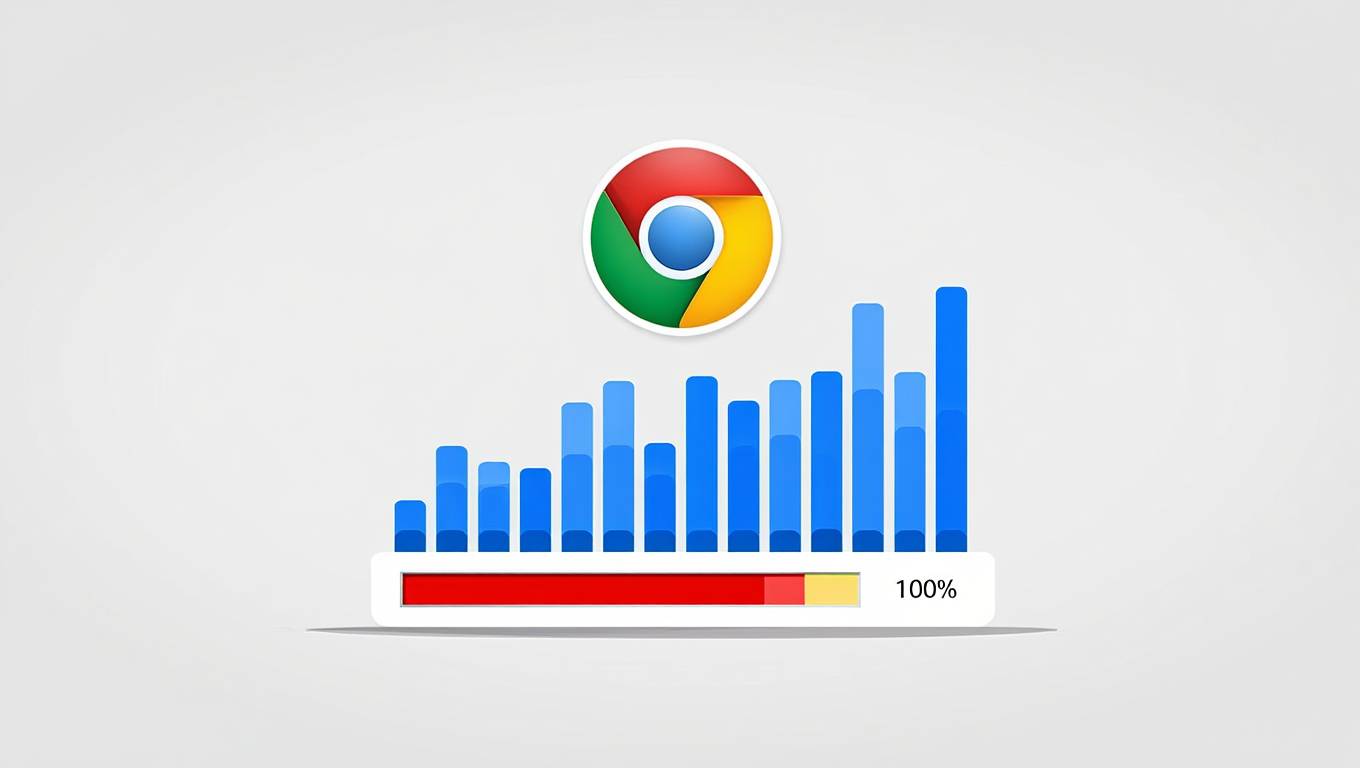Does your computer feel slow, and have you noticed the Antimalware Service Executable using a lot of CPU in Task Manager? You’re not alone. This process, tied to Windows Defender, Microsoft’s built-in antivirus, protects your system from malware. However, it can sometimes hog CPU resources, making your computer lag during everyday tasks like browsing or gaming. The good news? You can fix this issue without turning off your security.
The Antimalware Service Executable runs in the background to scan files and keep threats away. High CPU usage often happens during scans or updates, but it shouldn’t slow you down all the time. In this article, you’ll learn what this process does, why it uses so much CPU, and how to reduce its impact. With simple steps, you can keep your computer fast and secure.
I’ve dealt with this myself—once, my laptop fan wouldn’t stop spinning, and Task Manager showed this process at 74% CPU! After some tweaks, I got it under control. Let’s dive into the details so you can do the same.
What Is the Antimalware Service Executable?
Is Antimalware Service Executable important for your laptop? Yes, the Antimalware Service Executable is a core part of Windows Defender, the antivirus software that comes with Windows 10 and 11. It scans your files and programs to stop malware, like viruses or spyware, from harming your system.
This process runs all the time to check files as you open them or download them from the internet. It also updates virus definitions and runs scheduled scans to keep your computer safe. Without it, your system would be more vulnerable to attacks. For example, if you download a shady file, this process steps in to catch any threats before they spread.
Here’s what it handles:
- Real-time scanning for instant protection.
- Scheduled scans to check your whole system.
- Updates to stay ready for new malware.
While it’s a lifesaver for security, it can sometimes push your CPU too hard. That’s when you notice slowdowns, like when I couldn’t even watch a video without stuttering.
Why Does the Antimalware Service Executable Cause High CPU Usage?

Why is my CPU usage so high because of this process? The Antimalware Service Executable uses a lot of CPU when it’s working hard to scan files or update itself. This can happen for 5 main reasons, each tied to how Windows Defender operates.
1. Real-Time Scanning
Real-time scanning checks every file you open or download. If you’re working with many files—like unzipping a big folder—it uses more CPU to keep up. This is normal but can spike usage temporarily.
2. Scheduled Scans
Windows Defender runs full system scans on a schedule, often weekly. These scans dig through every file on your hard drive, which takes a lot of CPU power. If it’s running while you’re working, you’ll feel the slowdown.
3. Large Files or Folders
Big files, like videos or game installers, take longer to scan. For instance, downloading a 10GB game might push CPU usage to 60% or more as Windows Defender checks it in real-time.
4. Software Conflicts
If you have another antivirus installed, like Norton or McAfee, it might clash with Windows Defender. Even after uninstalling, leftover files can confuse the system, making the process work harder.
5. Outdated Definitions
Virus definitions tell Windows Defender what to look for. If they’re old, the software struggles to scan efficiently, increasing CPU usage. Updates fix this, but they need to run first.
Last week, my CPU hit 80% during a scheduled scan while I was editing photos. Once I figured out the timing, I adjusted it—problem solved. Understanding these causes helps you pinpoint the fix.
How Can I Reduce High CPU Usage from Antimalware Service Executable?
How do I lower the CPU usage of this process? You can reduce the Antimalware Service Executable’s CPU usage with 5 practical steps. These keep your system secure while boosting performance.
1. Change the Scanning Schedule
Scheduled scans often run at inconvenient times. Move them to when you’re not using your computer, like late at night.
Steps:
- Open Windows Security from the Start menu.
- Click Virus & threat protection.
- Under Virus & threat protection settings, select Manage settings.
- Scroll to Scheduled scanning and set a new time.
2. Exclude Safe Files or Folders
Tell Windows Defender to skip scanning files you trust, like large game folders or video projects. This cuts down CPU use.
Steps:
- Go to Windows Security > Virus & threat protection.
- Click Manage settings.
- Under Exclusions, choose Add or remove exclusions.
- Add the file or folder you want to skip.
3. Update Windows Defender
Updates improve efficiency and lower CPU strain. Check for them manually if automatic updates lag.
Steps:
- Open Windows Security.
- Select Virus & threat protection.
- Click Check for updates under Protection updates.
4. Turn Off Real-Time Protection (Short-Term)
For heavy tasks like gaming, disable real-time scanning briefly. Turn it back on after to stay safe.
Steps:
- In Windows Security, go to Virus & threat protection.
- Click Manage settings.
- Switch off Real-time protection.
Note: Only do this for 10-15 minutes max.
5. Remove Conflicting Software
Uninstall other antivirus programs to stop conflicts. Use the Control Panel for a clean removal.
Steps:
- Open Control Panel > Programs and Features.
- Find the extra antivirus (e.g., Avast).
- Click Uninstall and follow the prompts.
These fixes worked for me when my CPU was stuck at 50% during a Zoom call. Excluding my video folder made a huge difference.
How Do I Check If the Antimalware Service Executable Is the Problem?
How can I tell if this process is causing high CPU usage? You can check CPU usage with Task Manager to confirm the Antimalware Service Executable is the issue. It shows you exactly what’s eating up resources.
Steps to monitor CPU usage:
- Press Ctrl + Shift + Esc to open Task Manager.
- Click the Processes tab.
- Look for Antimalware Service Executable in the list.
- Check the CPU column—anything over 50% for more than a few minutes is a red flag.
If it’s consistently high, like 70% for 10 minutes, it’s likely slowing your system. I once saw it jump to 90% during a scan—Task Manager helped me catch it fast.
Tip: Sort the CPU column by clicking it to see the biggest resource hogs at the top.
What Are the Best Practices for Balancing Security and Performance?
How do I keep my computer secure without slowing it down? You can balance security and performance with 5 best practices. These ensure Windows Defender protects you without overworking your CPU.
- Update Regularly
Keep Windows Defender current. Updates fix bugs and improve scanning speed, reducing CPU use. - Limit Software
Avoid installing too many programs. Fewer files mean faster scans. For example, I cut back on unused apps, and scans sped up. - Schedule Smartly
Set scans for idle times, like 2 a.m. This avoids CPU spikes when you’re working or gaming. - Exclude Trusted Files
Skip scanning safe, large files—like my 20GB video archive—to save CPU power. - Clean Your System
Delete junk files weekly. Tools like Disk Cleanup remove clutter, making scans lighter.
These habits keep your system running smoothly. I noticed a 30% performance boost after applying them consistently.
Conclusion
So, is Antimalware Service Executable safe? Yes, the Antimalware Service Executable is your computer’s silent guardian, keeping malware at bay through Windows Defender. But when it pushes CPU usage to 60% or more, it can frustrate even the calmest user. By adjusting scan schedules, excluding files, and keeping updates current, you can cut its resource use down to size—think 10-20% instead of 70%.
Monitoring with Task Manager and following best practices ensure you don’t sacrifice security for speed. My own experience taught me that a few simple changes can turn a sluggish system into a smooth runner. You’ve got the tools now—try them out and take back control.